Devices¶
As already described in Dashboard, all devices are listed in the console. You can manage the devices here.
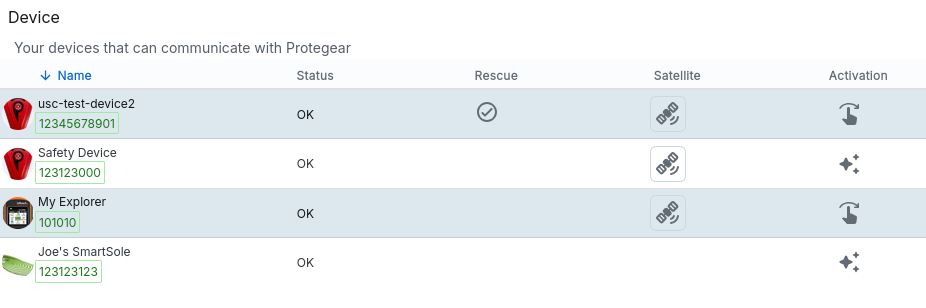
Change device data¶
Some data can be changed by clicking on a device:
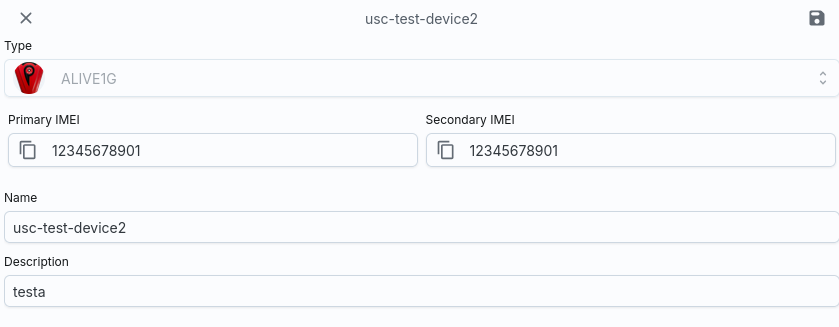
You can only customise the name and a description here. The IMEI of the Device is read-only and cannot be changed. If you have a additional device into your contract, please use the following form Get in touch with us.
Tariff data¶
One of the most important functions for devices is the Tariff and the option to switch the satellite connection on or off at any time if the device has a satellite connection.
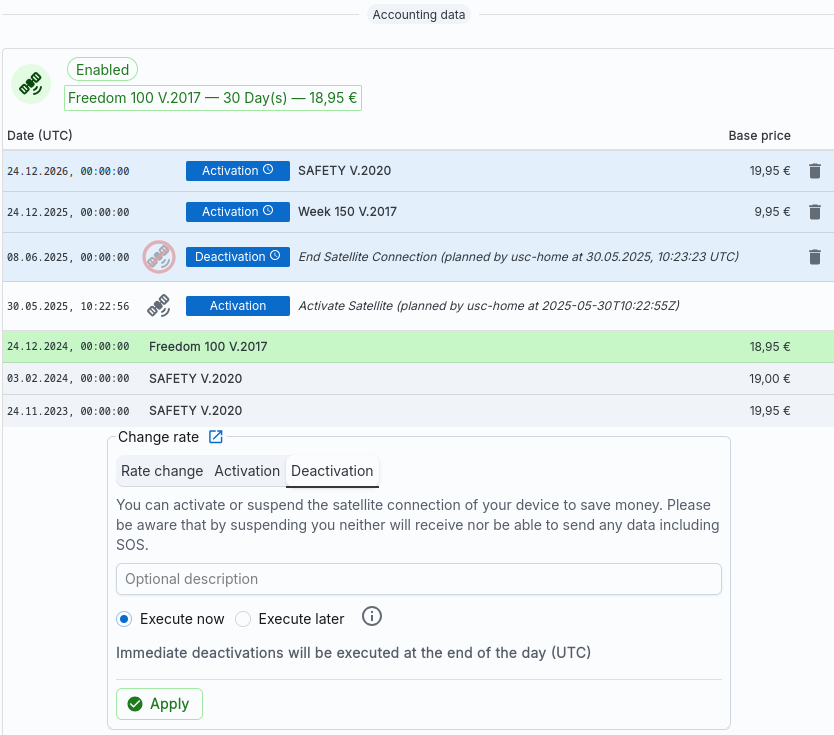
The display is a timeline which is read from top to bottom, i.e. the higher up, the more up-to-date the data is. For lines with a blue background this is data that still lies in the future.
The current tariff and satellite status are displayed at the top of the table. In the Example here, the Freedom 100 V.2017 tariff is active; the satellite connection is also activated.
In the table, the currently valid rate is highlighted in green and the subsequent rates are shown in red Activations and deactivations are above the tariff. The example shows that a satellite activation took place on 30 May 2025 after the tariff change on 24 December 2024. This was successful and the satellite connection is therefore active. Further actions are planned:
- one deactivation on 08/06/2025
- a tariff change on 24.12.2025 (incl. satellite activation)
- a further tariff change on 24/12/2026 (incl. satellite activation)
Tariff change/activation/deactivation¶
You can initiate the desired actions at any time in the lower area. Either immediately
or on a scheduled date (always at 0:00 UTC). Click on 
Note
Immediate deactivation is always carried out in the evening of the current day, as the day has already been paid for anyway. So such an action is initiated, a scheduled task still appears which is only executed shortly before midnight.
Delete planning¶
Lines with a blue background are in the future and can be deleted with the symbol be deleted.
Error messages¶
No matter what type of change you make, errors can always occur. In this Case, an error message may be displayed.

You can recognise that there has been an error by the warning symbol. The displayed Ticket ID can be used by our support team to request further information to receive. For you as a customer, it is important that the action in the state “Pending” is displayed. This means that the action has not yet been executed, it is but continues to be attempted. Only after several hours is the action cancelled and the whole thing marked as an error. While the action is still in “Pending”, you can also delete them at any time.
Rescue contacts¶
If you use SmartSafety, various rescue contacts can be connected to one device are stored. If the device sends an alarm, the first two contacts to a control centre. Please prioritise your contacts accordingly.

Device management¶
You can view some settings and change the storage time here of the data (you need a tariff option for this, otherwise this field is not available) also read-only).
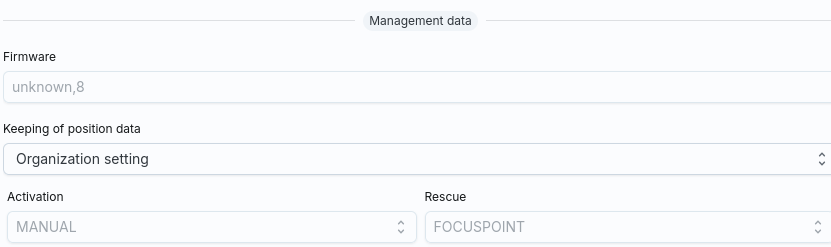
If a device provides information about the firmware, this is displayed here. When selecting activation, your device may be set to Automatic is set. In this case, the satellite connection is automatically activated or deactivated. Only if the setting is manual can you you can also change these manually as described above.