Chat¶
The chat service offers you the opportunity to chat with several users at the same time Exchange messages. Every message in a chat is sent by the system to all Group members. However, it is important to ensure that the messages can only be delivered when the corresponding device is online. A Connection via satellite can lead to a delay.
In addition to the integrated chat, you can also add your devices to a Telegram Integrate chat group. This allows you to exchange messages with people who do not have access to Protegear themselves. This is particularly useful if You want to stay in touch with friends or family who are not on the platform.
Info
Please note that messages which cannot be delivered immediately are only buffered by the system for a few days. If the receiver is switched off during this Time, the messages will not be delivered. This is prevented, that a device that has been switched off for a longer period of time will send many old messages when it is switched on and the data traffic becomes too high.
Create chat¶
To create a new chat, click on the “+” symbol in the bottom right-hand corner Area of the chat overview.
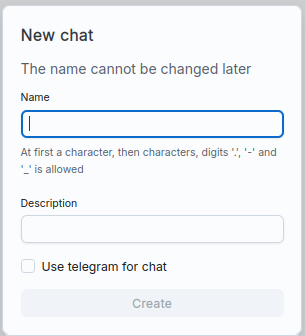
Enter a name for the chat here. The rules for the names are
- The first character must be a letter
- Only letters, numbers, underscores and dots are allowed
Use short names, as these cause data traffic during transmission.
Tick the box “Use telegram for chat” if you want to use the chat functionality want to connect to a Telegram chat group. Please note that you will then be taken to the Read/write a message yourself Access to the connected Telegram chat group must have. Protegear itself is not a Telegram client but allows you to only to integrate devices into the chat.
Once a chat has been created, you can add devices via the interface:
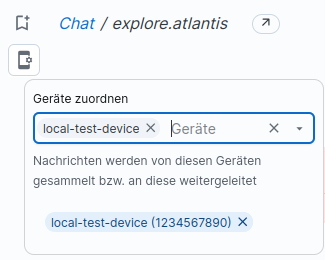
If you tick the box for desktop notifications in your global settings, you will be notified of new messages notified via your operating system (this does not apply to Telegram chats; configure Please use your Telegram client here to receive push messages).
Telegram Chat¶
Info
Please note that all text messages in a chat group are distributed to all devices can be used. If a Telegram group is used in which a lot of messages are sent, this can lead to high data traffic and therefore high costs.
If you ticked the box for “Telegram” when you created the chat, you must You can now connect this Protegear chat to a Telegram group. To do this, you must enter the chat ID in the field that appears:
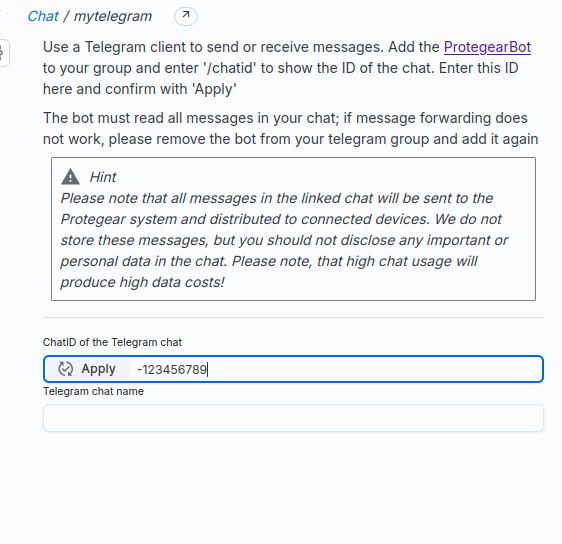
The chat ID is the unique ID of the Telegram group, which you can set using of the Protegear bot. To do this, add the ProtegearBot as a member of your group.
Warning
So that the Protegear bot can distribute all chat messages to connected devices, the user requires the right to read all messages in the group. This right is in the Bot itself, i.e. as soon as you add the bot to your group, all Messages are forwarded to the Protegear system. However, these messages are not saved!
As soon as the bot is a member of the group, you can use a Telegram client
send the command /chatid to the bot to receive the chat ID.
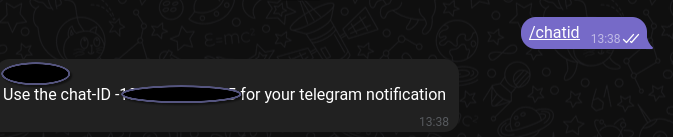
Enter the displayed chat ID in the field and click on “Apply”. When the ID is correct, the Protegear console should now show the name of the Telegram chat and the names of the chat administrators are displayed. If the ID is not correct, an error appears:
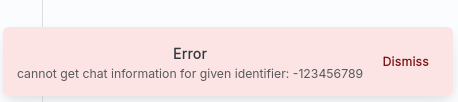
If the ID is correct, the Protegear chat should now be connected to the Telegram chat group
be connected. If you have not already done so, add the desired
Devices to the chat in the Protegear console. Once this is done, you can
in the Telegram client with the command /devices to display the connected devices.
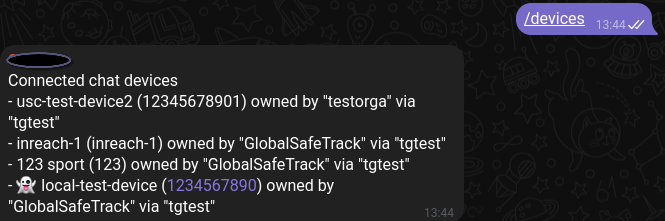
The devices connected to this Telegram group are displayed here.
- The name of the device
- The device ID
- The owning organisation unit
- The name of the Protegear chat in this Orga unit
As you can see, different organisations can also use one and the same chat ID to enable cross-organisational communication.
Bot news¶
You can use a Telegram group as a chat, but you can also use it for Event handling or Notifications use. Please note, however, that the chat bot itself only sends messages to can read messages from other users, but not messages sent by a bot itself originate. It is therefore not possible to create a message with the help of event treatment in the chat group and then use the chat functionality to write this message to other devices. Use SmartSafety, for example; this module can send messages to devices without the diversions of the chat functionality (which you can always use in addition).
Standard Chat¶
In a standard chat, you can use the Protegear console to send messages which are then sent to the connected devices. At the bottom of the window there is an input line in which you can write messages.
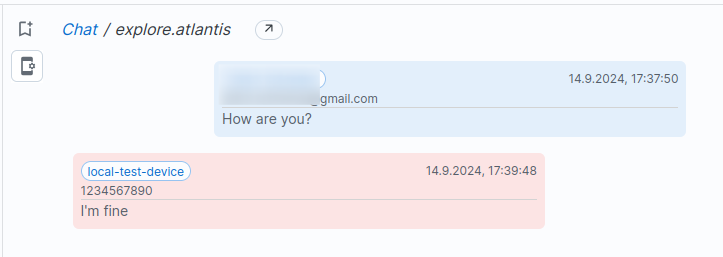
The locally sent messages are displayed in blue and labelled with the name of the Transmitter, while the messages from the various devices are shown in red are displayed. The name of the corresponding device is displayed in the message header.
Addressing chats from the device¶
A chat has a unique name that is displayed in the chat overview.
Each device on your contract can be authorised by sending a message to the address
<chatname>@prg.chat to send a message directly to the chat, even if the device is not connected
itself is not yet part of the chat. As soon as the device has joined the chat,
the messages are sent to the device.
Info
This function only applies to standard chats, not to Telegram chats. With Telegram chats, the administrator of the Telegram group must enter the chat ID in in the Protegear console and then add the devices there. A it is therefore not possible to join a Telegram chat automatically.
Create chats from the device¶
It is also possible to create chats directly from the device. All you have to do is
Message can be sent to the address <chatname>@prg.chat. If the specified
Chat does not yet exist, it will be created automatically. This chat appears
then in the chat overview.

This is particularly useful if, when creating the chat, you also directly Devices. To do this, use the “+” addressing on the client, i.e. For example, send a message to
1 | |
This means that an additional device can be added at any time. The device must either via the IMEI or the name of the device. Please note That addressing by name only works if the name is unambiguous is. If several devices have the same name, none will be added and the specified device name is ignored.
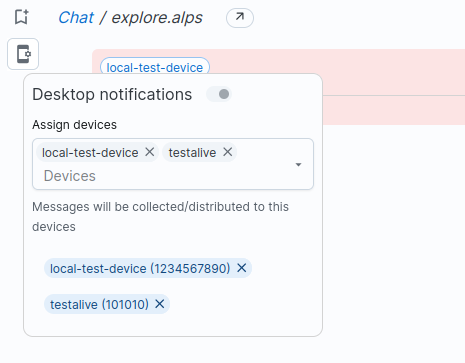
Here the device local-test-device has sent a message to the address
1 | |
was sent. As a result, the chat explore.alps was created and the device local-test-device
as well as the testalive device.
Bookmark¶
You can bookmark a chat. This will display the chat in the List of your bookmarks is displayed.
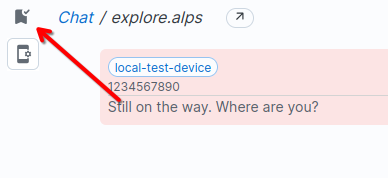
The chat appears at the bottom of the menu and you can access it directly. As soon as in new messages arrive in the chat, a marker is displayed. So you can find important chats again quickly.
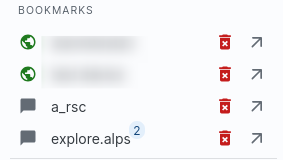
Click again on the bookmark icon or the delete icon in the Bookmark list to remove it again.
Info
This function only applies to standard chats, not to Telegram chats. Benefit Your Telegram client here to be informed about new messages.