Globalmail¶
Globalmail provides you with a globally accessible e-mail address. Messages to this address are sent to your device via satellite, i.e. You can use an e-mail address even in the most remote areas.
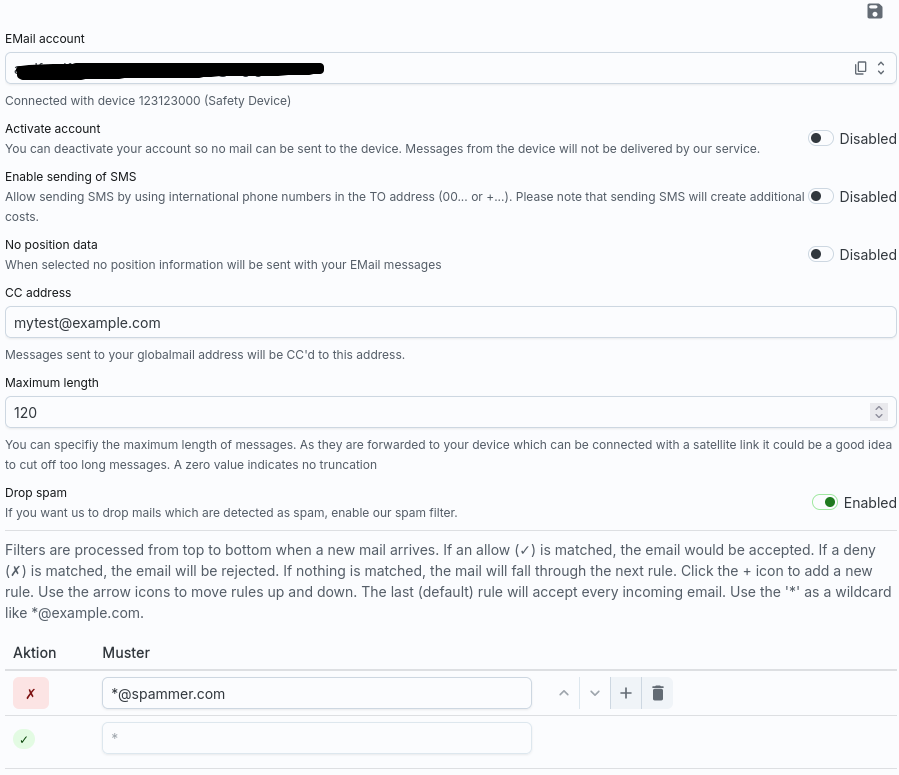
The address is displayed as the first entry and directly below it with which device this address is linked to.
Since such an account is associated with traffic and therefore costs, you can use it deactivate at any time. The account is of course retained, but messages from and to this account will no longer be delivered.
You can also deactivate the sending of SMS messages. If the tick is set, you can send messages to an address that belongs to an international Telephone number. The system then displays these messages as sMS with costs. The recipient of the message receives an SMS and can answer that too.
You can also add position information to each of your messages. If If you do not want this, deactivate the checkbox.
CC address¶
Globalmail sends messages to your device via satellite. But many people have Your GPS device is usually not switched on at all. So that the next time you switch it on are not suddenly overwhelmed with a mass of buffered messages (and costs), messages are automatically deleted after a few days.
However, to ensure that these messages are not lost, you can send them to a CC address forwarded, i.e. every incoming message is sent to the CC address and then saved in the mail queue for the satellite transport. If you Switch on your device promptly, you will also receive this message there. However, if you If you do not switch on your device until the next planned holiday, the messages will be deleted after a few days. However, as you also receive the e-mail via the CC address, this is not lost to you.
Filter¶
As messages are sent via satellite, this naturally incurs costs. Globalmail offers you the opportunity to limit these costs by Define filter.
The simplest filter is the spam filter. As soon as our system recognises an e-mail as spam classified, it is discarded.
You can also define a filter. This is a simple table with rules that are checked from top to bottom. If a rule applies, the corresponding action is executed.
The last action in the list is always an “Accept All” rule, i.e. it has a green tick (accept) and matches each channel (* = all).
Add a new rule by clicking on the “+” button and enter a suitable pattern for the sender. You can then click on the action to select an Accept or a Reject action. With the arrow buttons you can change the order.
At the end you should have a list that shows every incoming message from the top down through this table and checks whether a pattern matches and if so, then executes the corresponding action.
In the example above, the rule value is defined so that all messages are accepted unless they come from a spammer.com domain.
Of course, you can also do it the other way round: Add a reject rule with the Pattern “*” and before that an accept rule with the pattern “*@mydomain.com”. Then all messages will be discarded except those sent from the domain mydomain.com originate.
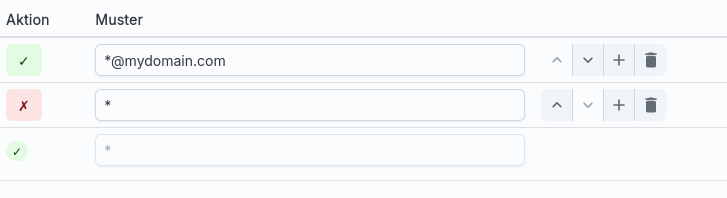
Finally, you can also use specific sender addresses if you know exactly what they are, who is sending you messages.