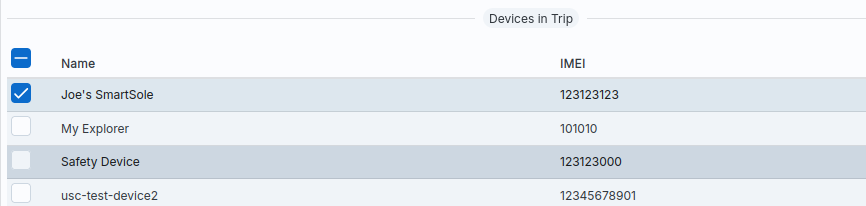Trips¶
A trip is a journey that you take and that you can record with your device. The system creates a public page on which you can share the journey with your friends can share.
trips](../../images/console/trips.png)
Use to display the public side of the To open Trips. A new browser window opens with a URL that contains can be accessed by any user who knows this URL without logging in.
If your device generates high traffic (interval times in the range of seconds), then You can use the button to reduce the refresh rate, i.e. not all position updates are sent to the browser. This reduces traffic for the users of the site; especially when users access the site with mobile browsers reducing the refresh rate can increase the battery life of the device.
Finally, you can use the button to create the trip delete completely.
Create/modify trip¶
With “+” you can create a new trip or click on the name of a new trip edit a trip.
Basic data¶
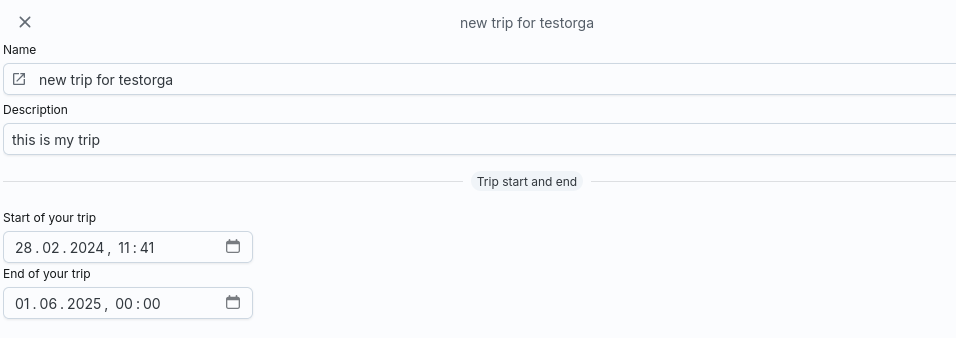
In addition to a name, a trip always has a start and end date. You can therefore also create a trip in the past; the system will then be only analyse the position data that lies within this period.
As soon as a trip is no longer active, the position of the devices it contains is not updated more updated.
Settings¶
In the settings, you can define what should happen when a trip is completed:
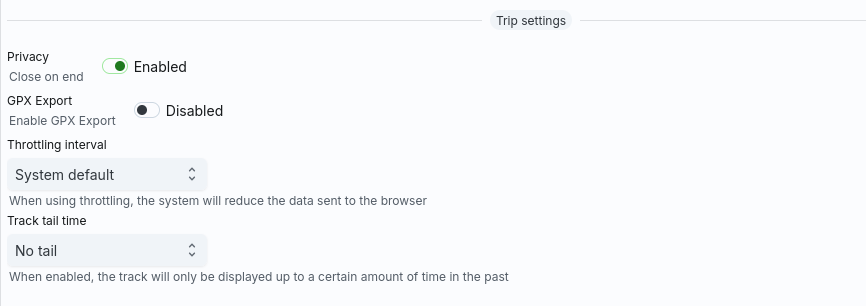
If the Close on end option is selected, the public URL does not show a map and devices. Instead, the user is confronted with an error message, that the trip may already have ended. Use this option if you want to end your trip only share for a certain period of time, but then automatically stop sharing again want.
You can also offer the user a GPX export. However, bear in mind that every who knows the site so that your data can be downloaded.
Throttling is used to reduce the number of position updates. It makes only makes sense if you have interval times in the seconds range.
With the “Tailing” option, TripView displays a line of the last device positions. This allows you to see a line of the last positions; the longer the line, the faster the device moves. But the following also applies here: With longer interval times the line is not always meaningful. It also disappears after a while, if no new updates are sent from the device.
The latter two options are therefore usually used for trips with multiple devices which may also work with short intervals (e.g. sporting events).
Popup information¶
Each device in a trip can display information in a pop-up. Set here You determine what exactly should be displayed.
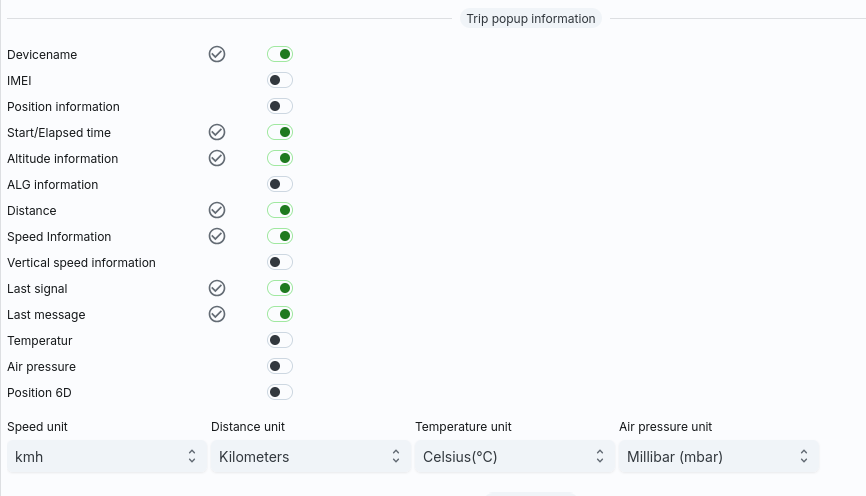
Note
Always consider who can see your data. For example, the display of last message can be quite helpful, but are also transmitted via the device sensitive messages are sent, you should not activate this option.
Devices¶
At the end, you determine which of your devices are included in the trip.