Profiles¶
In SmartSafety, a profile describes a monitoring scenario that you can assign to your Needs. You specify timeouts in a profile, define limits for motion detection and much more.
You can also explicitly switch off individual alarms so that in this profile this detection does not trigger an alarm.
SmartSafety offers predefined scenarios for various activities, from surfing to Kiting for paragliding and much more.
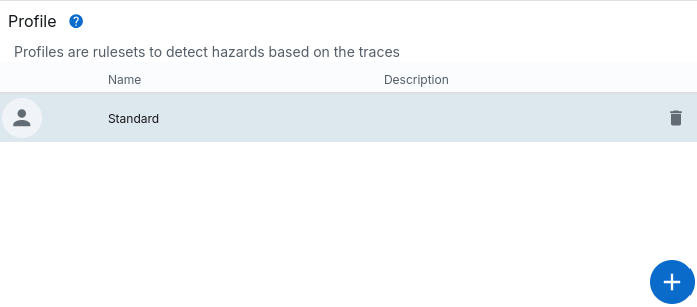
To create a new profile, please use the “+” symbol. Each profile must have a name; the description is optional. Here you can additional information that will help you later to understand what this profile is for exists.
Info
Please note that you must click on SAVE in the top right-hand corner each time you make a change
that your changes are adopted.
Predefined profiles¶
If you change a profile or create a new one, you will see a List with the designation Profile template …. Here you can choose from select a prefabricated profile from the following list:
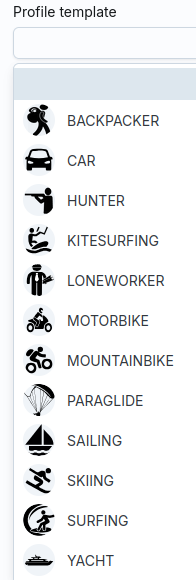
Select a profile from this list that best matches the desired scenario fits. It does not have to fit 1:1, i.e. you can then customise your profile even further.
Info
The list of predefined profiles shown can change at any time. However their own concrete profile is not changed when a template changes, because the values of the template are copied to your profile.
Alarms¶
Each profile contains a list of alarms that you can activate or deactivate at any time. can be deactivated. Some of the functions are permanently activated and cannot be changed, i.e. the system prohibits these from being deactivated. These include the basic SOS Alarms as well as PAUSE and BATTERY functions. If you create scenarios if you do not require these functionalities, please contact us Contact us.
SmartSafety distinguishes between Core and Group alarms. The core alarms are provided by the system, while the groups are provided by you as a grouping of Core alarms can be defined.
Core alarms¶
SOS/EXTERNAL-SOS¶
The two SOS functions generate an alarm if an SOS signal is triggered manually on the device is triggered. This is usually triggered by pressing an SOS button on a corresponding device. If a device also has an SOS via an external interface (e.g. the A*LIVE supports a Bluetooth interface via which paired devices can trigger an alarm), then the EXTERNAL-SOS alarm is triggered triggered.
Both alarms cannot be deactivated, as they are a fundamental component of a Security system. If someone triggers an alarm manually, the system may never ignore it.
Mute¶
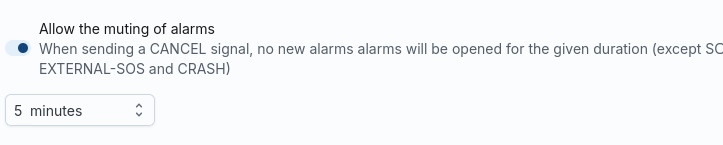
The Mute is not an alarm, but the option to mute alarms can be temporarily muted. Many of the alarms in a profile are muted by SmartSafety evaluated and triggered automatically. As long as the status of the device does not change, the the associated alarm is also active. It is often not immediately possible to recognise an alarm situation (e.g. a zone alarm can only be cancelled by changing the position) be cancelled). The MUTE function can be used to stop an alarm from the device anyway be cancelled. Here you can specify that all open alarms are to be cancelled for a certain period of time be sent. The device must send a CANCEL event for this.
If muting is activated, then all alarms are deactivated and are not available for the specified time no new server alarms are triggered (server alarms are triggered by SmartSafety; client alarms are triggered by the user directly on the device). So it is possible to use this function to signal to the alarm contacts that everything is OK. Once the timeout has been reached, any server alarms are triggered again if the associated rule still displays the alarm status.
Crash¶
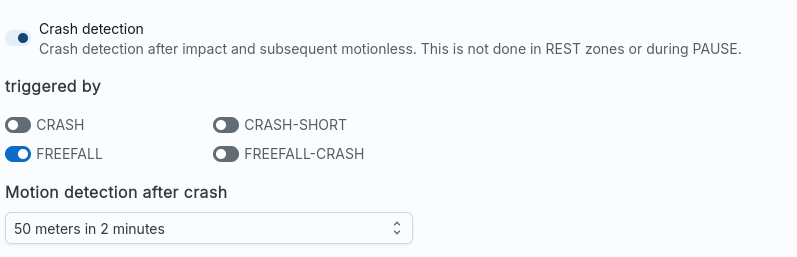
The A*LIVE sends a CRASH event in the event of a shock; depending on which If applicable, acceleration information is also included depending on the generation of the device you are using. You can specify whether one, all or the resulting acceleration vector should have a must exceed a certain value to trigger the CRASH alarm.
Warning
If the device does not provide any acceleration information, a CRASH is always triggered.
Often, a CRASH alarm should only be triggered if there is no or only a few seconds after a crash. there is almost no more movement. To do this, select Motion detection in the list after crash to select the value that matches your scenario. The value “50 metres in 2 minutes” means that the CRASH alarm is only triggered if the device is within 2 Minutes less than 50 metres away from the crash point. This means that the alarm is triggered at the earliest is triggered two minutes after the crash. However, if the device moves within this If the time span exceeds 50 metres, the crash timer is ended and there is no alarm.
Differences CRASH / FREE-FALL
- CRASH measures a vibration, at least 2g for at least 150 ms
- FREE-FALL measures almost free fall (x/y/z-axis -> 0 g) for at least 350 ms
- CRASH+FREEFALL measures a combination of both within 5 seconds
Zone¶
A Zone alarm monitors the current position of the device with the set Zone. If the device is located in a danger zone, the zone alarm activated. Please note that the zone alarm can only be cancelled if the appliance is no longer in a danger zone.
If you want to end the zone alarm with a CANCEL event, you can use the use the MUTE function mentioned above. This makes it possible to set a zone alarm for a mute the device for a certain period of time even though it is still in a danger zone. However, the zone alarm is automatically switched on again after the MUTE timeout, if the position of the device has not changed fundamentally.
Battery¶
The battery alarm monitors the current charge status of the device and generates Alerts when the charge status becomes critical. This alarm cannot be deactivated.
Break¶
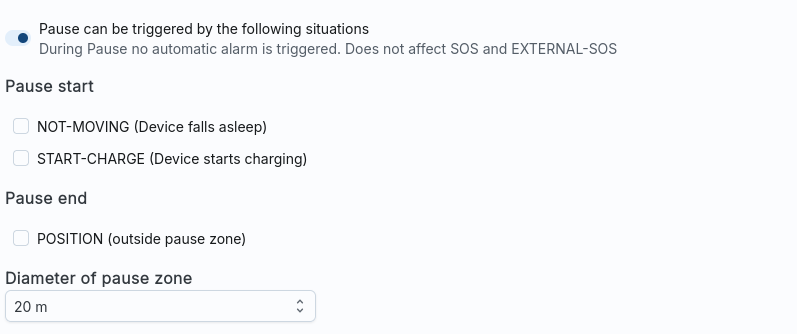
The PAUSE is not an alarm, but the opposite. Is located
if the monitoring is in pause mode, no server alarms are generated. Most devices
can send the signals START or STOP; these are recognised and the
automatically switches to pause mode (or ends it).
It is also often desirable to switch to pause mode fully automatically. To do this
you can activate the event NOT-MOVING; if a device sends this event, this can
be interpreted as the start of a break.
Warning
Please note that such an event is sent when the device is in a not moved for a certain period of time. This can also happen in dangerous situations!
It is also possible to end a pause automatically when new position data is available
are sent. To do this, tick POSITION and specify,
what diameter the circle should have within which a movement is still considered a pause
is evaluated.
You can also define a quiet zone in your Tour at any time; if you if you know of certain spots where breaks are taken, you can display them on the map and the monitoring automatically goes into pause mode when the device switches off is in it.
Motionless¶

If the device sends information on how long it has not been moved, this information can be Information can be used to activate the MOTIONLESS alarm.
If the value DISABLED is selected here as the timeout, this is the
theoretical value infinite, i.e. the alarm is never triggered. All others
Values are time ranges that define when an alarm is triggered.
Deadman¶
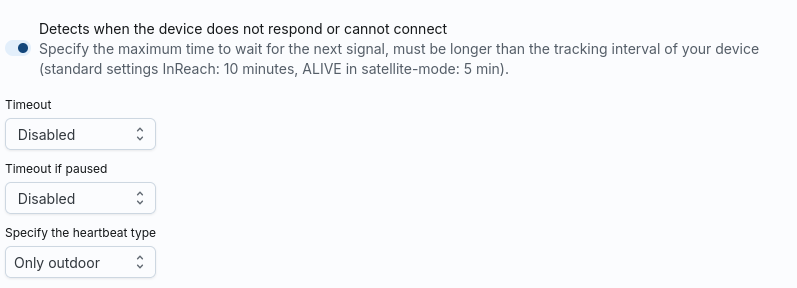
The dead man’s switch recognises when a device has not been switched on for a certain period of time reports. In the Timeout list, select the maximum time period that should elapse without a contact from the device having been received by SmartSafety. If you also want an alarm during the pause mode, you can set an alarm in the list Timeout if paused or in rest zone also selects a time period.
You can also specify which type of device events are recognised as contacts become. You have the options to do this:
Indoor + Outdoor
Every event from the device, whether with or without position information, is recorded as a contact rated.Only Outdoor
Only events that contain valid position information are recognised as contacts rated.Preset 1/2/3
Only events of this type are recognised as contacts. This configuration means that the user actively sends the heartbeat signal at regular intervals must.
The DEADMAN alarm is a complicated alarm to configure. On the one hand, you must note that the specified timeouts are longer than the tracking intervals of your Device, otherwise you will generate many false alarms.
However, you must also take into account that communication problems (e.g. no GSM, poor satellite reception, …) can lead to delays. However, this strongly depends on depends on the application scenario. Use the predefined profiles from SmartSafety and customise the Adapt these to your personal scenario if necessary.
Stop¶
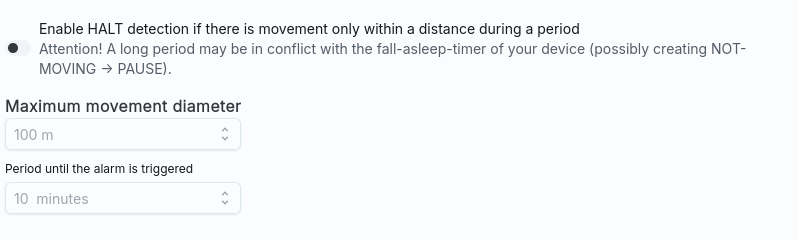
The HALT alarm attempts to recognise when the appliance is no longer moving moves. It differs from the DEADMAN, as the HALT is still Position information is sent. However, SmartSafety can use this position data and tries to recognise whether the device hardly moves at all.
Tip
You can also use the MOTIONLESS alarm for a complete standstill.
When STOP is pressed, the information sent is used and SmartSafety attempts to Position information to draw a circle. If this circumference is smaller than the diameter and the period of the events is greater than that specified, the HALT is triggered.
So if the device moves in a circle but hardly moves from the spot, a HALT recognise this pattern, while a MOTIONLESS always reports movement.
Altitude¶
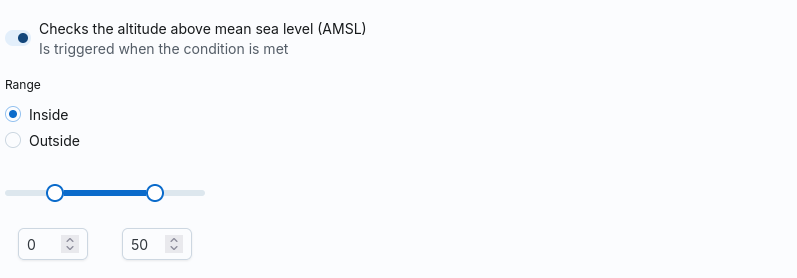
The ALTITUDE alarm checks the height above sea level contained in each event Sea level. If this value is no longer within the specified range (or no longer outside the frame), this triggers an alarm.
Height¶
This alarm corresponds to the ALTITUDE, except that the height above the ground is used here and not the one above sea level.
Speed¶
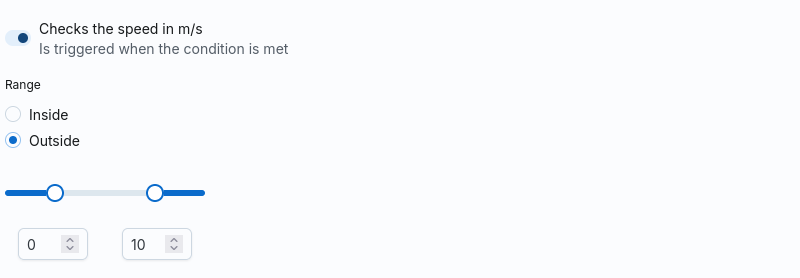
The speed alarm triggers when a speed is no longer within or at the set speed. is outside the specified interval.
Vertical Speed¶
The vertical speed alarm triggers when a vertical speed is no longer within the or is outside the specified interval. This alarm corresponds to the SPEED, however, refers to the vertical speed.
Position 6D¶
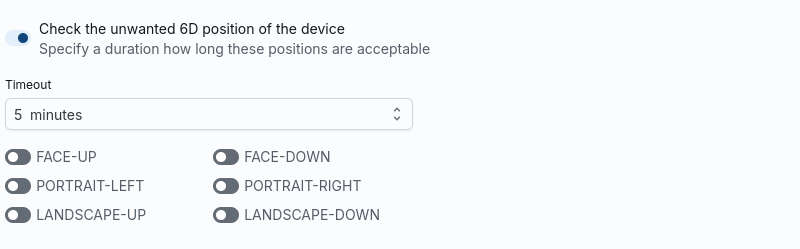
The 6D position alarm triggers when the device is in one of the specified positions is located. In order not to cause an alarm immediately if the device is only briefly incorrectly is held, you can still specify how long the device remains in an invalid state Position. If a timeout is specified here, the alarm is only triggered when the appliance is in one of the specified positions for at least this period.
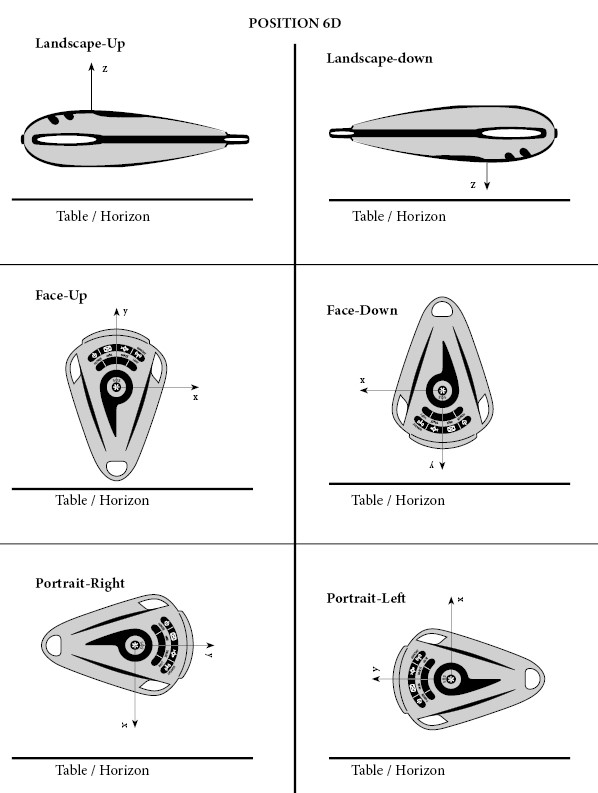
Temperature¶
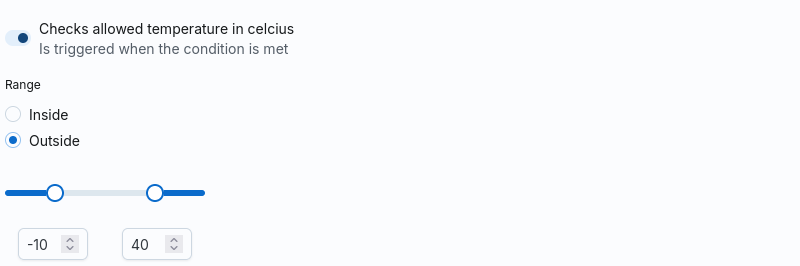
The temperature alarm triggers when the ambient temperature is no longer within or above the specified range. is outside the specified range.
Air pressure¶
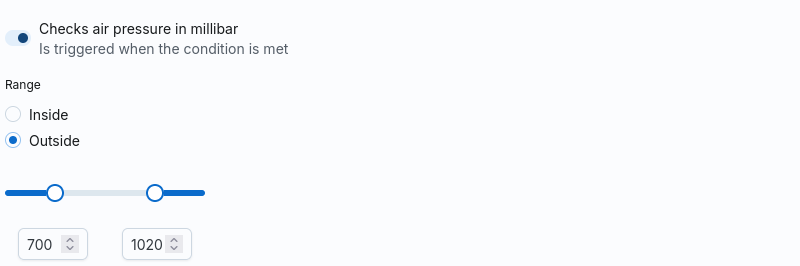
The air pressure alarm triggers when the air pressure is no longer within or above the set range. is outside the specified range.
Approach¶

The proximity alarm checks whether the minimum distance to other devices in the fleet has been observed is maintained. As soon as the distance falls below the minimum distance, all the Injury involved devices alarmed.
The settings mean:
- Visibility in
PAUSEMode
If a device is in pause mode (or in an idle zone), the Visibility can be restricted. In addition to the standard visibility (Visible), the Device is visible to others, but does not receive an alarm itself (Visible for others, no self alarm) oder komplett unsichtbar (Invisible) - Visibility when the device is switched off <br If the device sends signals when it is switched on/off, the system can be switched off at devices are switched off. This treatment overwrites the treatment in pause mode (which is normally cancelled when switching off) is activated). *Please note that currently only the A*LIVE supports the PowerOff/-On
- Maximum position age
The distance alarm usually only makes sense if several devices are currently active. The older Position data, the less it should be used for such an alarm. Especially when a device is switched off and the last position may then be stored for several days is saved, it makes no sense to use this position for further alarms. - Minimum distance
The minimum distance that may exist between two devices. If this is fallen below, both devices are alarmed. - use 3D distance
If this check mark is set, the distance between two positions under Including the altitude. Please note that the Calculation, the calculated distance can be greater than expected; especially in in hilly terrain, differences in height can result in larger distances. Set So only use this hook if the height difference really plays a role (e.g. in aviation).
If the alarm is triggered, the devices involved receive a notification, which (depending on by channel) contains the current smallest distance and all devices that are too close. If several devices are involved, the alarm continues until there is no longer a minimum distance between them is undercut. It is therefore not sufficient for only one device to be used if there are several devices restores the minimum distance. The alarm may then be cancelled for this device, but other devices remain alerted. However, no new notification sent. To get an overview, it makes sense to log in with a smartphone or tablet to display the current map with the devices. The devices in the Status data contained in the notification (distance, other devices) may change.
Group alarm¶
If a single alarm is not sufficient, you can combine several alarms into a group summarise. This allows you to develop specific alarm scenarios that can be used by the Core alarms are not covered.
Create¶
To create a new group, please press the “+” button
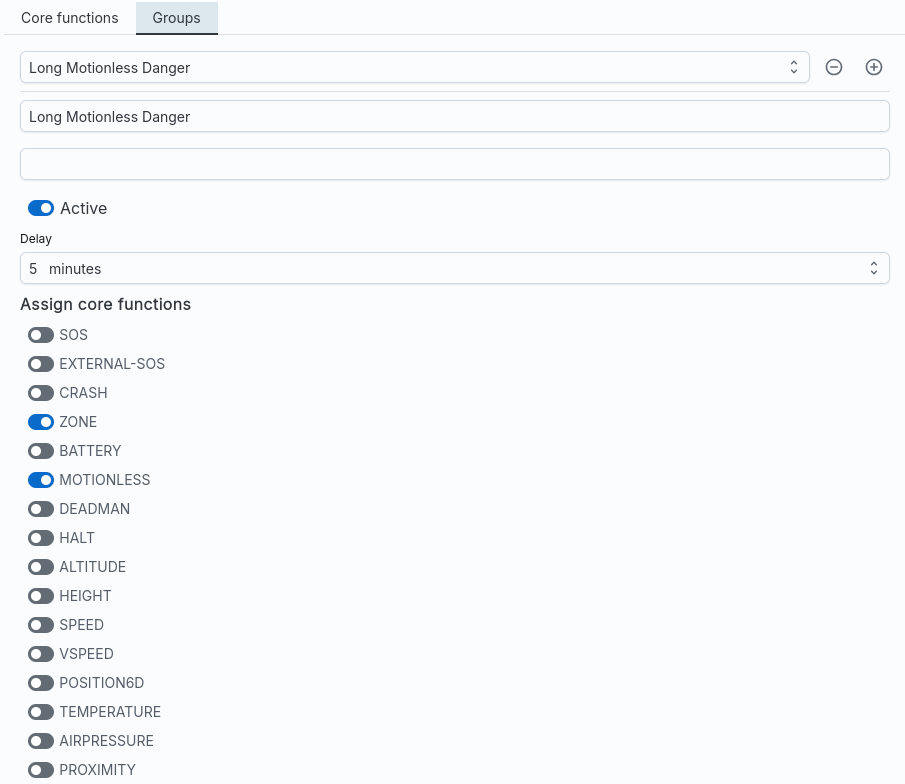
As soon as you have created a new group, you can name it, activate it and configure the content.
In the example, an alarm with the name Long Motionless Danger is configured here. This alarm fires if a zone alarm and a motionless alarm is triggered for at least 5 min are active.
Delete¶
You can delete existing group alarms with the “-” button.
Functionality¶
Group alarms function identically to the core alarms. However, you must note that group alarms:
- only work if the corresponding core alarms are activated
- always depend on the core alarms and are evaluated downstream
- cannot reference group alarms themselves.
- The name is a key value, i.e. a renaming also changes the alerting
With a trace, you can then use such a group for the alarms:
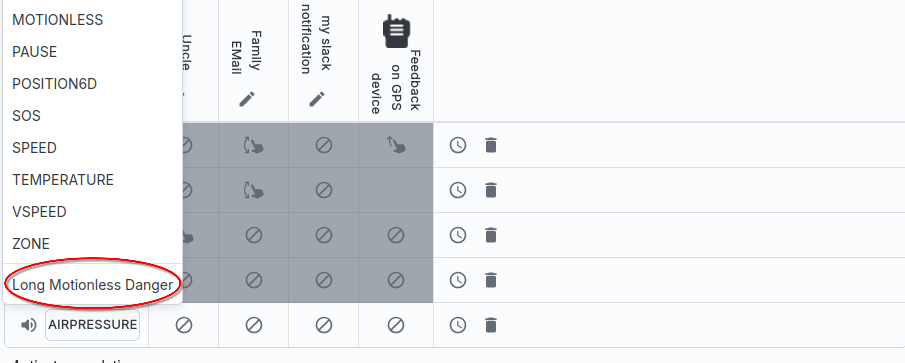
As mentioned above: As soon as you change the name of the group, the alarm is not cancelled will no longer work or you will have to reassign them. You should therefore give your groups meaningful, but unique names that do not change when the Configuration of the group changes.
The name Long Motionless Danger says nothing about the time interval. If the Group, on the other hand, have the name 5Min-Motionless Danger, you would use it for change every time the interval is changed and would then always have to adjust the alarm.
Of course, it would be even better to name the group Risky work, for example, so that then the underlying core alarms are no longer reflected in the name. This is of course, everything is up to the user. The only thing to bear in mind is that every change to the The name must then also be added to the alarm system.
Of course, you can also use these groups for escalations.