Zones¶
A zone is a map with predefined markings. These can either be spots or areas. These areas can also overlap; the area furthest up always applies.
!!! info Please note that you must click on ‘SAVE’ in the top right-hand corner each time you make a change so that your changes are applied.
Areas of different types (SAFE, DANGER, REST) are defined for a zone. However, it is also necessary to define the type of the zone itself, i.e. which type corresponds to a position on the map that is not explicitly classified. You define this base type in the Base layer list.
Zone data¶
Create a new layer on the left with + Zone. The layers are stacked on top of each other and evaluated from top to bottom.
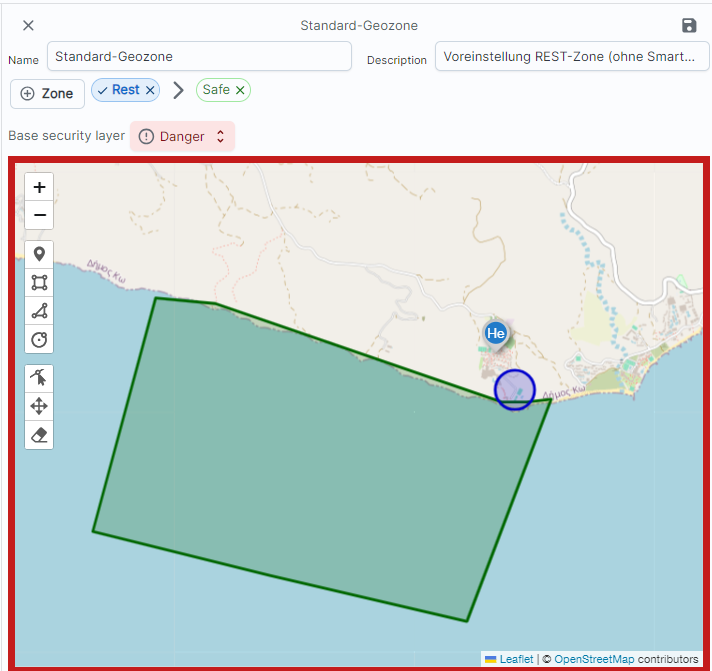
The following zone has been defined in the example:
- the base layer is a DANGER zone, i.e. every point on the map is initially considered a dangerous position and triggers a zone alarm;
- a SAFE zone was created based on this, which in this example spans the southern area. If a device is located in this area, no zone alarm is triggered.
- a REST zone has been created at the shore area, i.e. every device located here is monitored in pause mode (normally no server alarms).
Use the editor to mark zones as such:
- mark danger zones as such
- mark quiet zones. There are often spots or huts in the terrain that are preferably used as rest areas
- Mark safe areas within danger zones
- Explicitly mark unsafe areas in safety zones
At the end, don’t forget to save the zone by clicking on ‘SAVE’
